Inserting an Xcel Spreadsheet

The process that works best
First - Setup the "style" to be used in the drawing. Two types are generally needed, one for normal text and one for bold text.

Second - Setup "tablestyles" ... my goal is to at one point copy a standardized table into a drawing and all the fonts and table setting will be brought up and used automatically. Text sizes are 1/4" for Title, 3/6" for Column Heads, and 3/32" for Data.
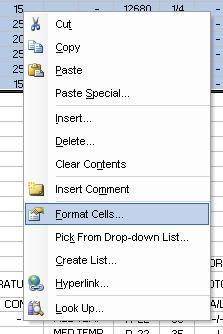
Third - highlight the table in Excel and right-click the selection and go to "Format Cells" Then go to the "Font" tab and find the radio box located next to the color setting and make sure it's set to "Normal font" - I'm actually not sure why this box is here and what it's used for, but for the process of getting the table into AutoCAD I've found that if it isn't checked it will never work properly.
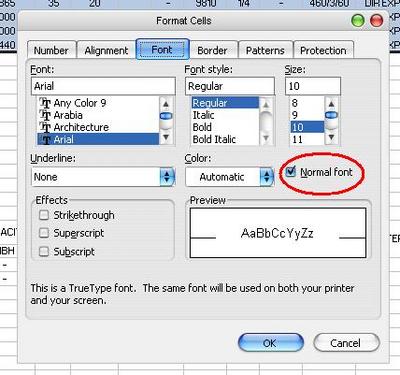
Fourth - while cells are still selected, right-click again and select copy.
Fifth - From the Edit menu within AutoCAD, selct the Paste-Special option. A dialog box will appear where many options can be chosen as to how to import the information into AutCAD, slect the one that says "AutoCAD Entities"
Sixth - Selct the complete table and right-click to access a menu where you highlight and select the "Remove All Property Overrides"
Last - It might be necessary to go through and add final formatting of the cells. Easiest way to change multiple rows at once is to first select the first box of the first row and then hit the "Shift" key and slect the last cell. Using the Properties Pallette you can highlight "Cell Height" and type in the height needed.

0 comment(s):
Post a comment
<< Home